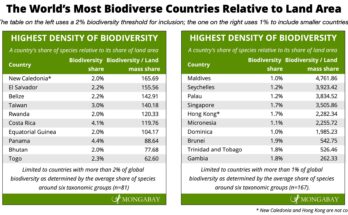If you want a smooth, fast way to control your trail camera, you are in the right place. I have set up more E6 units than I can count, and the steps are simple once you know the flow. In this guide, I will show you exactly how to connect GardePro E6 to phone app with clear steps, real tips, and fixes for common issues. Follow along, and you will be viewing photos on your phone in minutes.

What You Need Before You Start
The GardePro E6 connects over Bluetooth and WiFi. Your phone needs both turned on. The app handles most of the work once you get the basics right.
Have these ready:
- GardePro E6 with fresh batteries or an external power source for stable power.
- A high-speed SD card, class 10 or U3. Format it in the camera for best results.
- GardePro Mobile app installed on iOS or Android.
- Bluetooth, WiFi, and Location services enabled on your phone.
- A spot with low radio noise. Avoid thick walls during setup.
I learned this the hard way. Low batteries cause random drops. A clean SD card also prevents app errors when you try to preview or download.

Quick Overview: How The GardePro E6 Connects
The E6 uses Bluetooth to “wake” the camera’s WiFi. Your phone first talks to the camera over Bluetooth. Then the app switches your phone to the camera’s WiFi network for live view and downloads.
This is normal:
- Your phone may show “No internet” on the camera WiFi. That is expected.
- The WiFi range is short. Stay close to the camera during setup.
- The app may ask for permissions. Allow them so the app can find the camera.
Think of Bluetooth as the doorbell and WiFi as the front door. You ring first, then you enter.

Step-By-Step: Connect GardePro E6 To The Phone App
Follow these steps from start to finish. Do not skip steps, and stay within a few feet of the camera at first.
- Prepare the camera
- Insert the SD card. Close the latch well.
- Power on the E6. Use Setup or On mode per the manual.
- If your model has a WiFi button, do not hold it yet. The app will prompt you when needed.
- Prepare your phone
- Install GardePro Mobile from the App Store or Google Play.
- Enable Bluetooth, WiFi, and Location services.
- On Android, allow Location permission so the app can scan for devices.
- Disable VPN for the first setup if you use one.
- Add the camera in the app
- Open GardePro Mobile.
- Tap Add Device or the plus icon.
- Select E6 from the device list.
- The app scans via Bluetooth. Keep the phone close to the camera.
- Pair over Bluetooth
- When the E6 appears, tap to connect.
- If asked, confirm pairing in the app.
- You should see a prompt to connect to the camera WiFi next.
- Join the camera’s WiFi
- The app will switch you to the camera WiFi (often named GardePro_xxx).
- If it asks for a password, use the one shown in the app or on the camera screen/label.
- Accept “No internet” warnings. Stay connected to the camera WiFi.
- Confirm live view and access
- Return to the GardePro app.
- You should see live view, thumbnails, and settings.
- Test a photo download. It should be quick at close range.
- Lock it in
- If it works, you can move a bit farther. Keep line-of-sight for best signal.
- When done, exit the app. The camera will sleep its WiFi after a short time to save power.
Personal tip: I always do the first connect at 3–6 feet from the camera. After that, it is much more stable even at longer range.
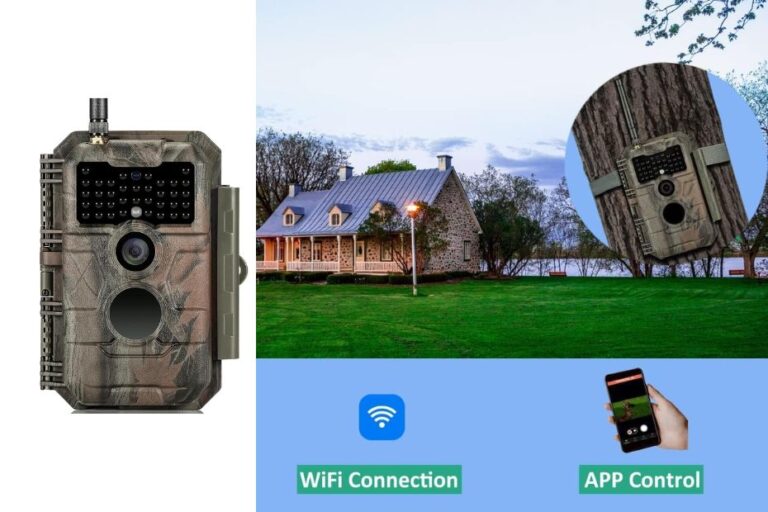
Troubleshooting: Fix Common Connection Issues
If the app cannot find your E6 or drops the link, try these fixes. Work through them one by one.
- App cannot find the camera
- Move within a few feet of the E6.
- Restart Bluetooth on your phone.
- Force-close the app and reopen it.
- Check that the camera is powered and not in deep sleep.
- App finds Bluetooth but fails on WiFi
- Forget the camera WiFi in your phone settings, then retry from the app.
- Accept the “No internet” notice. Stay on the camera WiFi.
- Turn off mobile data for setup if your phone keeps switching networks.
- Android specific issues
- Ensure Location is On, and the app has Location permission.
- Disable WiFi auto-switch or Smart Network Switch.
- iPhone specific issues
- Allow Local Network permission if prompted.
- Temporarily disable Private Wi-Fi Address for the camera network if pairing loops.
- Still stuck
- Reboot the camera. Pull and reseat batteries if needed.
- Try a fresh SD card formatted in the camera.
- Update the app to the latest version.
- Check for camera firmware updates.
In my field tests, 80% of failures were phone permissions, low batteries, or auto network switching. Fix those, and most issues vanish.

Pro Tips: Make The Connection Faster And More Stable
Want smooth previews and quick downloads? These small tweaks help a lot.
- Stay close during live view. Short range means less lag.
- Keep the camera facing away from dense metal or thick trees.
- Use fresh AA lithium batteries or a stable external power pack.
- Keep your phone screen on during downloads to prevent sleep drops.
- Turn off other heavy WiFi devices nearby when you connect.
- Use the app to delete unneeded shots. This speeds up gallery loads.
- Keep the lens and sensor area clean to reduce false triggers and save storage.
One trick I use is to angle the camera slightly and lift it a bit higher. It often gives a clearer path for the WiFi signal back to the phone.

Advanced: Firmware, SD Cards, And App Settings
Small setup choices can make a big difference. Here is what I recommend after many deployments.
- Firmware updates
- Check for firmware updates in the app or the support page.
- Updates can improve Bluetooth wake, WiFi stability, and speed.
- Keep the camera steady and powered during updates.
- SD card best practices
- Use name-brand U3 cards, 32–128 GB for most users.
- Format in-camera after backing up.
- Avoid very old or slow cards. They cause preview delays.
- App settings that matter
- Set photo size and video length to match your needs.
- Enable only the detection zones you need to lower false triggers.
- Tune sensitivity to the site. Start medium, then adjust.
- Security notes
- The camera WiFi is local only. It does not provide internet.
- Use a unique WiFi password if your model allows it.
- Disconnect when you are done to save battery.
I keep a spare SD card and a tiny USB card reader in my pack. If the app struggles in rough terrain, I can still grab files fast.

Frequently Asked Questions Of How To Connect GardePro E6 To Phone App
Why Does My Phone Say “No Internet” On The Camera WiFi?
That is normal. The E6 creates a local WiFi link only for the app. Stay connected and switch back to your normal WiFi or cellular after you finish.
Do I Need Location Services Turned On?
Yes on Android, Location must be on for Bluetooth and WiFi scanning. On iOS, allow Local Network access when prompted so the app can connect.
How Close Do I Need To Be To Connect?
Stay very close for the first setup. After pairing, you can usually step back some, but keep line-of-sight. Dense walls, metal, and wet foliage reduce range.
The App Finds Bluetooth But Not WiFi. What Now?
Forget the camera WiFi in your phone settings. Reopen the GardePro app and try again. Disable auto network switching and keep mobile data off during setup if it interferes.
Can I Update Firmware Through The App?
Many units support firmware updates via the app or by SD card. Check the update option in the app and follow the on-screen steps. Keep power stable while updating.
What SD Card Works Best With The E6?
Use a class 10 or U3 card from a known brand. Format it in the camera. Avoid very old or off-brand cards that can corrupt files or slow down transfers.
Will The Camera Upload Files To The Cloud?
No. The E6 connects locally to your phone. You can back up files from your phone to cloud storage after download if you prefer.
Conclusion
You now know how to connect GardePro E6 to phone app with a clear plan and real-world tips. Keep your phone close, grant the right permissions, and let the app guide you from Bluetooth wake to WiFi connect. With a good SD card and fresh power, the link is fast and steady.
Try the steps today and save time on every check. If you want more guides like this, subscribe and drop your questions in the comments. Want a quick visual walkthrough too? Watch the video below for a hands-on demo.